Note: This post contains affiliate links, which means I will make a commission at no extra cost to you should you click through and make a purchase. Thank you for supporting the brands that support Something Good.
We’re back with another Tailwind How-To post! If you haven’t caught on yet, Tailwind really is the gift that keeps on giving. In part one of my Tailwind series, I discussed how to set up your Tailwind account for Pinterest and in part two, we discussed how to utilize the different pinterest marketing tools.
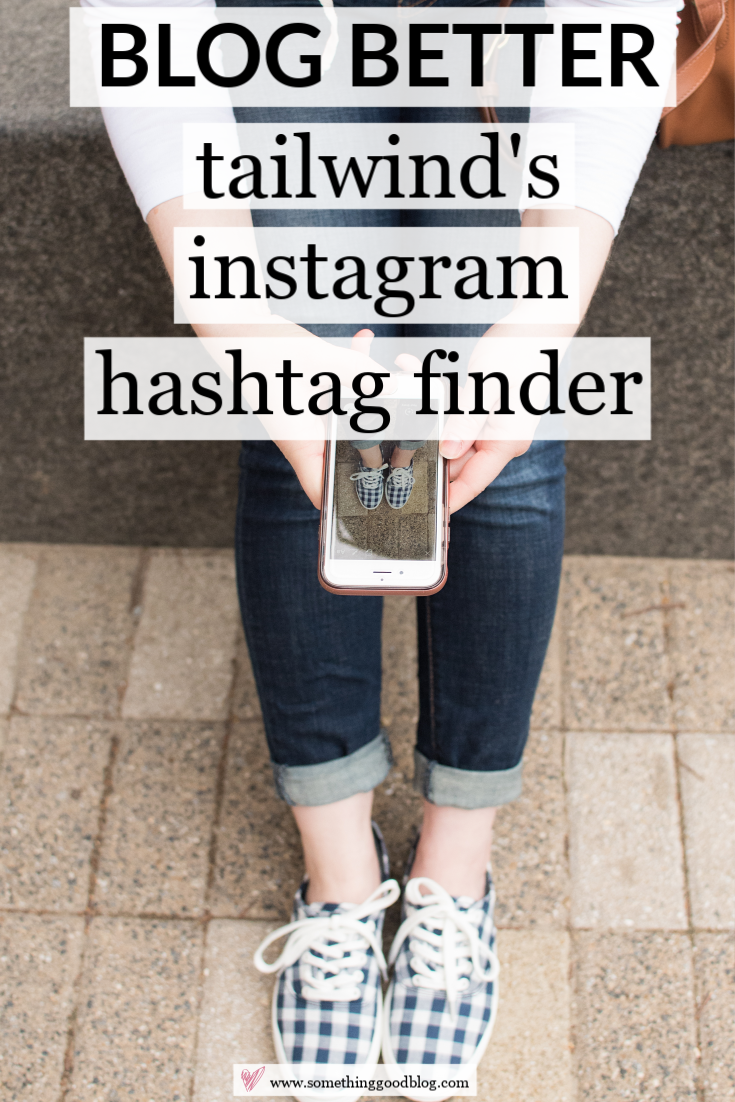
In today’s post, part three, we’re actually switching over to a different part of Tailwind we haven’t discussed “Tailwind for Instagram.” and discussing how to use one of their most useful tools: the Hashtag Finder Tool for Instagram. If you haven’t used Tailwind AT ALL before, I would really suggest reading through the first two posts first before diving into this one. It’ll give you a much better idea of how Tailwind works and how to schedule posts. Tailwind for Instagram does it’s scheduling in a very similar manner, so I don’t want to be too repetitive.
I should add, that you don’t need a Tailwind for Pinterest Account to use Tailwind for Instagram! You can sign up for Tailwind and only use it for Instagram, that’s totally fine. Plus, my first post on how to use tailwind will still be incredibly useful in setting up your account, scheduling posts, and reading analytics since the dashboards are set up the same way.
So let’s first dive into Tailwind for Instagram
Quick guide to adding instagram to your Tailwind Account
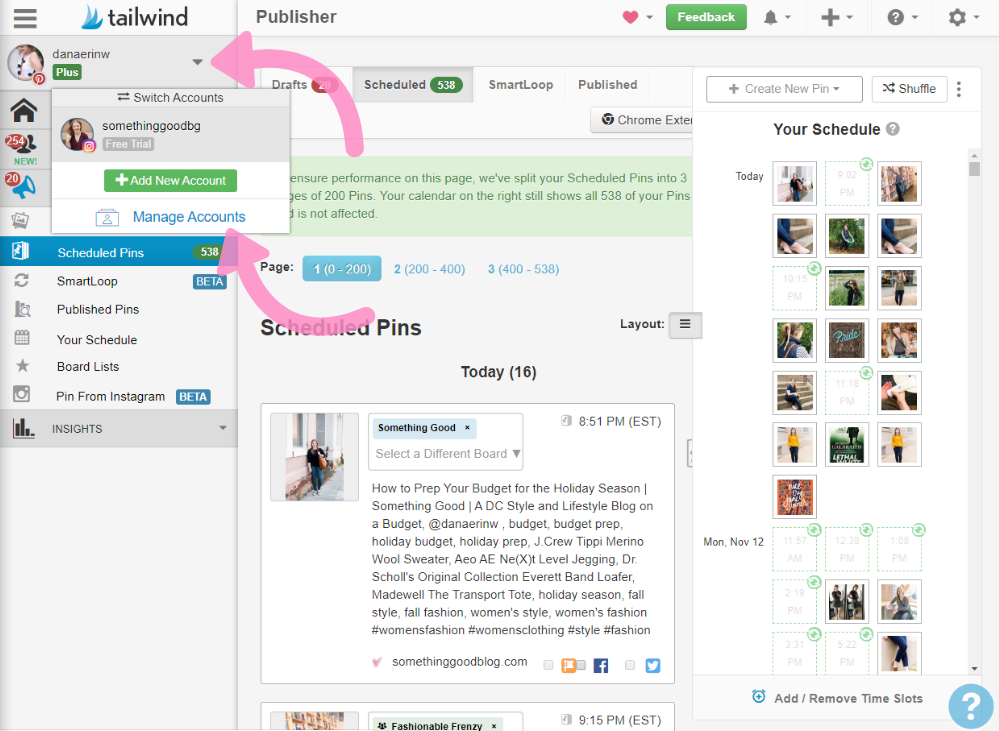
1. Hover over your Tailwind Pinterest profile picture on the left tool bar.
Under your picture a pop up will appear with the option to “+Add New Account” or “Manage Account.” Click on “+Add New Account.”
2. You’ll get the option to add a new Instagram Account.
Click that option.You’ll also have the option to do a paid or free trial. I currently pay for my Tailwind Pinterest account but run my Tailwind Instagram on a free account. I haven’t had any issues with a free account. The only benefits I can see from upgrading my Instagram account to paid here would be to add team members or post more than 31 times a month, neither of which I need to do.
3. Once you’ve added your instagram account to tailwind, poke around!
You’ll see that the set ups are very similar to the Tailwind set up. Follow the steps from post #1 to see how you can upload your photo or pull it from the web. It’s the same thing as pinterest! The only difference is that now, when you want to post, you need to double check the drop down at the from to make sure that you selected “Pinterest or Instagram correctly.
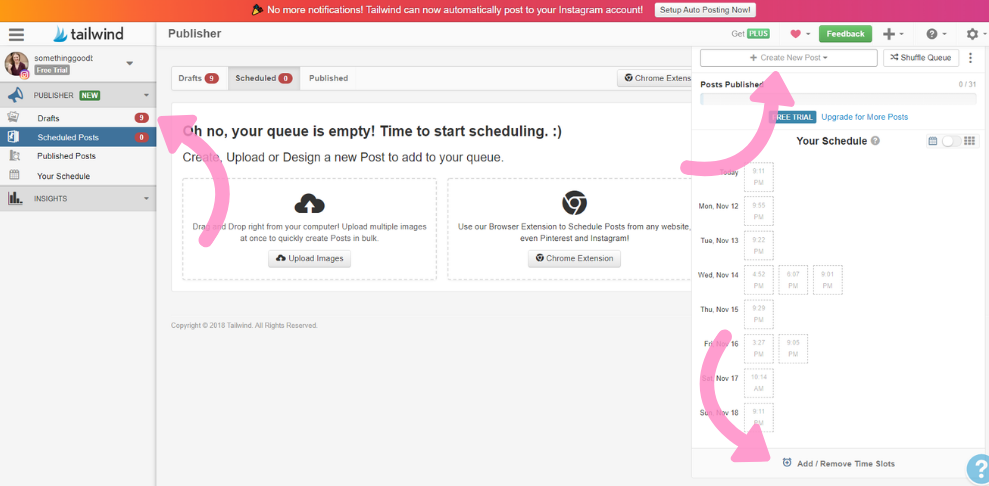
the Hashtag Finder Tool
Okay, so let’s say you’ve uploaded a picture or pull one the internet and you’re ready to post. Go into your drafts and scroll down to that photo. After writing your caption, you’ll then get into your hashtags. In the box below your text, Tailwind has a section called “Recently Used Hashtags.” You can start picking hashtags from there. Of if you see nothing that fits this picture, you can just hit the shuffle button and Tailwind will come up with more suggestions. Now, you don’t have to use Tailwind’s suggestions. Sometimes, they aren’t great.But sometimes they’re golden.
Rating Hashtags
The other thing I like that Tailwind does is that it actually rates it’s Hashtags to tell you which to use and which to not use. For instance, if the hashtag from Tailwind is bright orange, don’t do it, you’re going to face a lo of competition. Dark green however? That’s the sweet spot.
These ratings have helped me immensely. I had no idea how much time and space I was wasting on hashtags where my post was getting lost in the mix. Now I can pull the best hashtags for each of my post and get rid of the hashtags that are so overused that they’re wasted space on my post. It’s helped with increased engagement and bringing in new viewers on each of my posts.
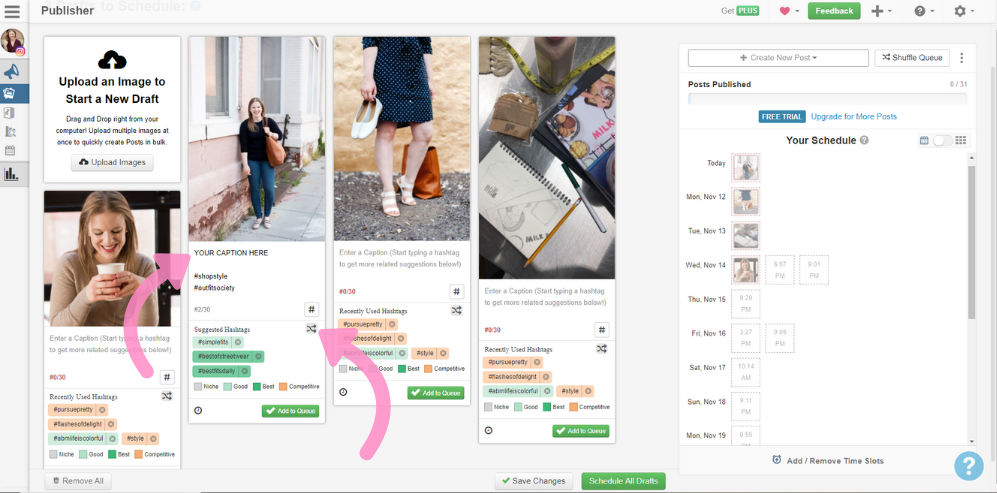
Finding New Hashtags
You can refresh the Hashtag Finder Tool has many times as you want, but a word of warning, it does repeat words. When I see that happened, what I’ve found works is to add in a completely different (but maybe a little generic) keyword. Throwing that it will typically cause the Hashtag Finder Tool to start populating new hashtags for you to use.
Saving Hashtag Lists
Yes, you can save your list of hashtags! Once you find the perfect list of hashtags you can save them! You can make a few different lists of hashtags (same idea as how you make board lists for Pinterest). That way, you have groups of hashtags ready for the main things you post about on Instagram. I’ve absolutely loved this feature because I always add a list of hashtags to the end of each instagram post, but I always tweak them based on the subject of the post. It can get really annoying though to go through pictures each time to find the perfect list or mix of hashtags. Now I have a list ready at my fingertips and I have to put barely any effort into my hashtags. Am I posting an outfit picture? Hashtags ready! A books picture? The hashtags are done. It’s amazing and such a time saver.
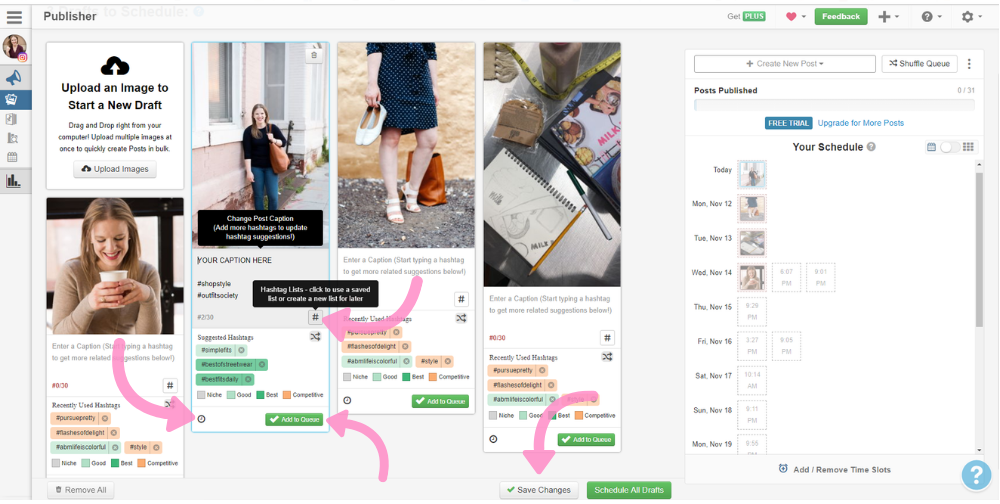
Posting to Instagram
Once you’ve hit your limit of 30 hashtags (if you go over, Instagram will post your picture with no caption!), you can either add the image to your queue or schedule it for a custom time. Then hit save changes and you’re good to go!
Now, you have to have the Tailwind app installed on your phone for this to work (so go take a minute to do that). Are you back now? Great.
Once your post is ready to go, you’ll get a notification that it’s time to post! All you have to do is swipe, confirm, paste, and post! So easy. You may even notice that the app asks if you’re posting to your feed or story. YES, you can post to your story from Tailwind.
If you want to completely skip manually posting, Tailwind can automatically post to Instagram for you. But personally, I’d rather still be the one to hit that final publish button. Though, I’m planning on utilizing this tool in the upcoming months when I’m on vacation and I want to be able to turn off my phone for a bit.
If you need a more detailed tutorial…
I’ve made a short video so you can see step by step how you can post picture through Tailwind to Instagram!
Tailwind for Instagram
Tailwind for Instagram is still in the toddler stages, but it’s already proven to be such a useful way to schedule posts. I love that it’s a tool that I already know how to use and it just easily integrates with my account. They’re constantly adding new things in and I can’t wait to keep sharing them with you.
Keep an eye out for my next Tailwind post: Looping your pinterest pins!
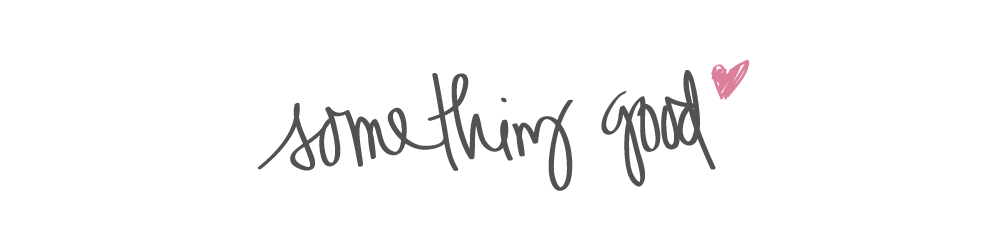




Comments
Comments are closed