When I first got a Kindle, it was great except for one thing: I couldn’t get books from the library. I mean, I could, but I couldn’t use them on my Kindle. If I wanted to read books on my Kindle, I had to buy them. Luckily, that didn’t stay a problem for long. Most libraries realized that it was time to hop on the ebook train and decided to find a way to make it easy for their users to rent ebooks. Most libraries use the system Overdrive to let you rent out books. It can be a little confusing to figure out how to use it, so I decided to make this handy step by step guide to show you how to set up your account.
I wanted to note though this guide is primarily for those with a Kindle that’s been set up or a Kindle app (which you can use on an iPhone/iPad). If you’re interested in getting a Kindle, I have this one and I love it.
- 1. Head to the Overdrive.com and click the “Find libraries near you” button.
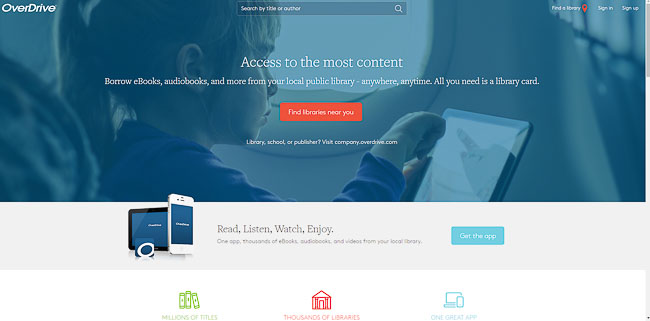
2. Click sign up using library card
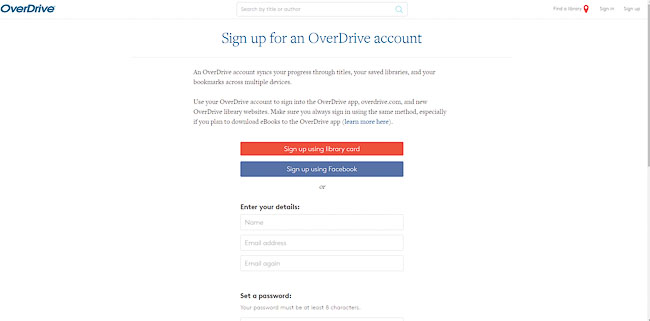
3. Search for your library!
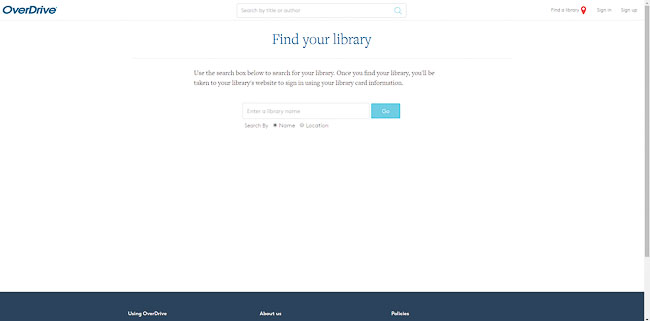
4. Select your library once you’ve found it. I would suggest selecting the overall library system, instead of a specific branch.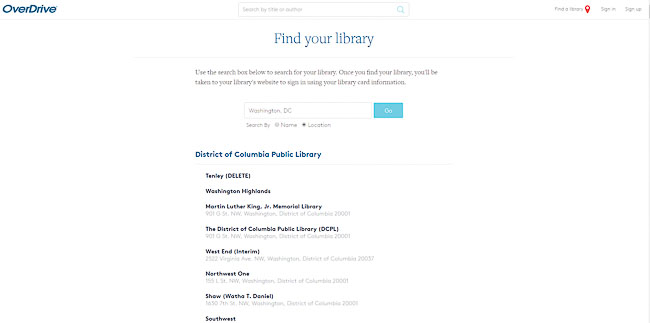
5. Sign in!
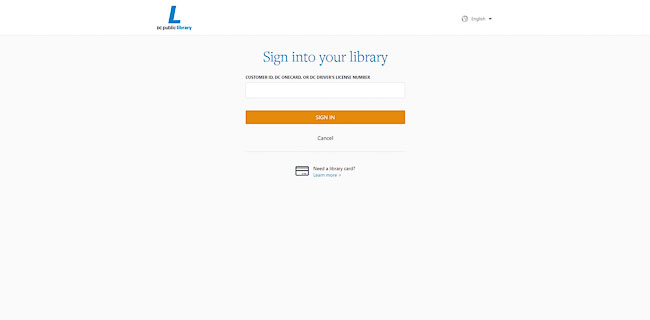
6. Okay, now that you’re signed in, it’s time to start checking out books! To make things easy, I’m going to select a book that I can check out right away, and not be put on the holds list. To select a book, you can just click on the picture of the book.
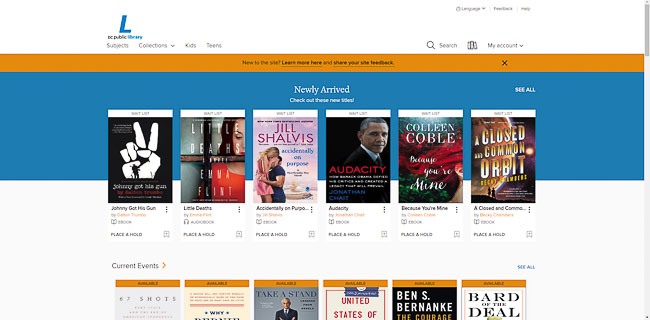
7. Once you’re on the book’s main page, click on the borrow button. Ta da! The book has been checked out to you!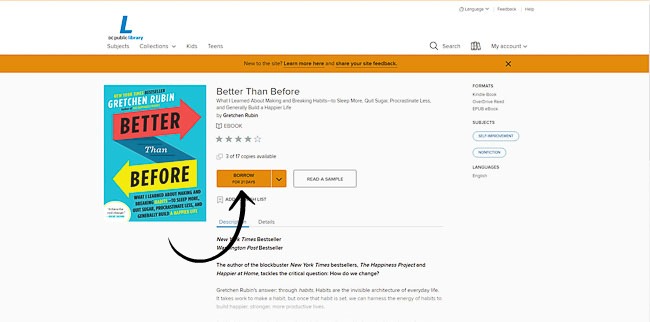
8. Next, you’ll need to get the book on to your Kindle. To do that, you’ll head up to the “My Account” drop down menu and select “Loans”
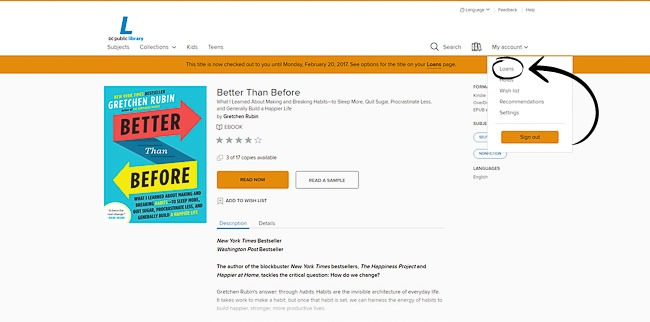
9. This will bring you to the page that houses all of the books you’ve checked out. From here you can either read the device in your browser or have it sent to your device. To get it sent to your Kindle, you’ll want to select the “choose a device” drop down and then click on Kindle Book.
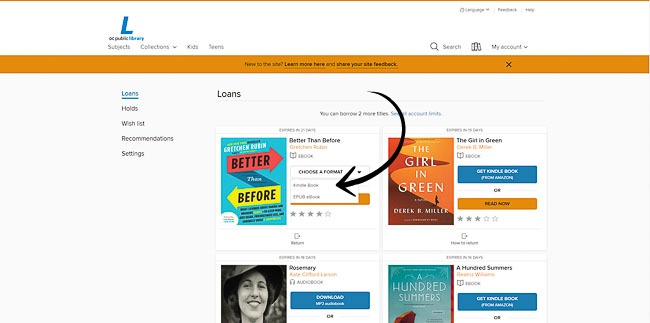
10. From there you’ll be brought over to the amazon page and you’ll just want to click the “Get Library Book” button on the right. Just make sure that it’s sent to the correct device.
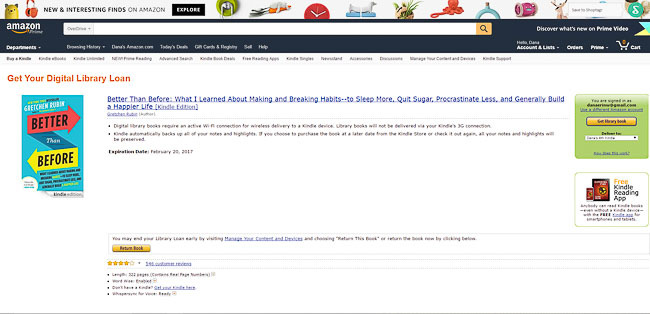
That’s it! Next time you open up your Kindle and connect to the internet your book will automatically download and be ready to read!
Was this tutorial helpful? Would you like me to do more tutorials on how to use the overdrive app (so you can listen to audiobooks), place holds, and recommend that the library purchase books? Let me know!
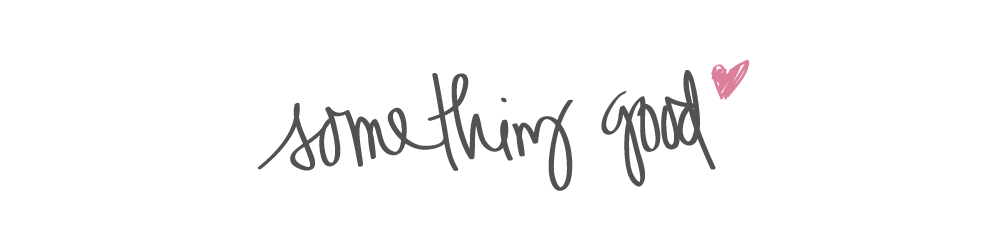
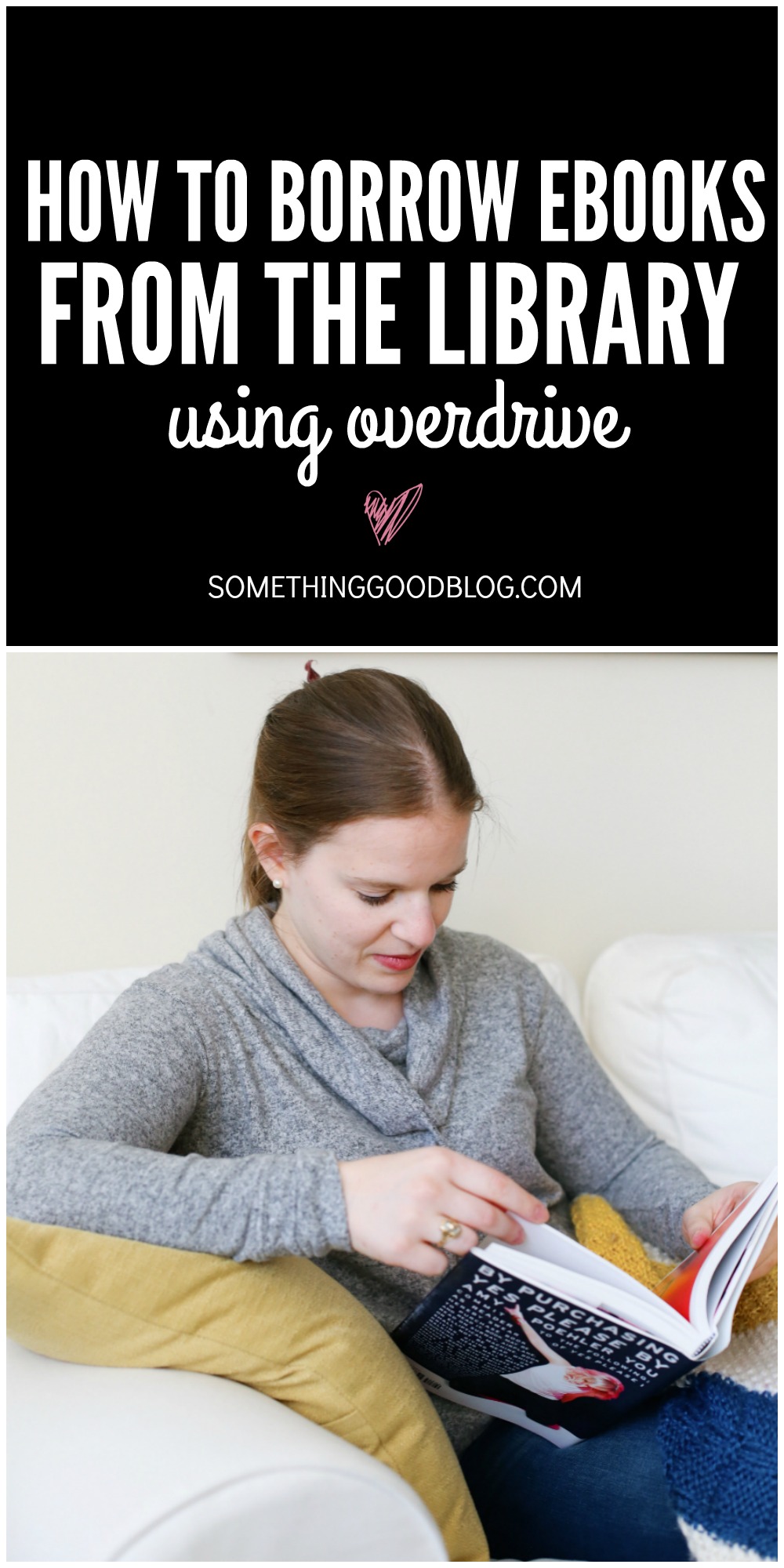
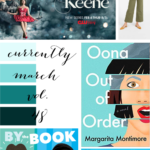



Comments
Comments are closed